Parallax Map Generation¶
This one is probably the less used map in 2D games, but you can generate and preview it with Laigter anyways! Parallax mapping is similar to displacement techniques, in the sense that both techniques use grayscale textures to give information about height/depth/displacement. In displacement techniques, however, we use that information to move the vertices of the 3D object to achieve better surface detail. This makes it necessary for the object to have many vertices to look nice. Parallax mapping, instead, makes the calculation on fragments, just picking the color the user would see if the object had that displacement. This way, we can just apply the displacement with as little as four vertices (one quad or two triangles).
This is an example of how a 2D texture looks with parallax mapping technique.
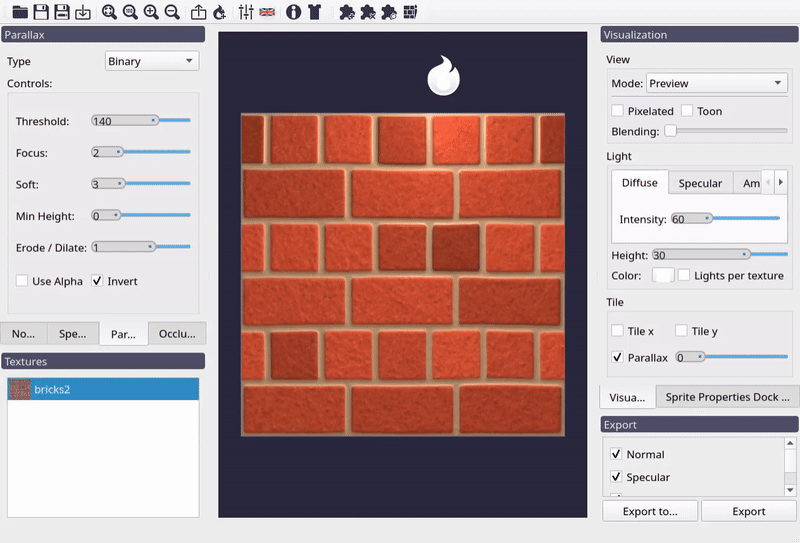
Parallax effect example.
Parallax generation in Laigter has two modes, Binary and Heightmap. The first makes a black and white version of the current texture and lets you adjust some parameters to tweak the parallax map. The resulting parallax map is still a grayscale image, as the controls will affect the resulting color. The latter will take the generated heightmap for normal map calculation, and use it directly as a parallax map, again, allowing users to tweak it through controls.
Note
In Laigter, the parallax map is analog to a depth map. Lighter colors mean that fragment should be at a deeper z position, and darker colors mean that the fragment should remain closer to the original position. Of course, the z position is just an effect, as no 3D processing is done here.
Binary Mode¶
Binary mode is useful for simple patrons, like brick walls. It will binarize an image given a threshold, and generate the parallax map from that image.
Note
For those who doesn’t know, binarizing an image means taking the value of a pixel, and making it white if it’s above a threshold, or black if it’s below.
Threshold Control¶
This control allows the user to chose the threshold for the binarization.
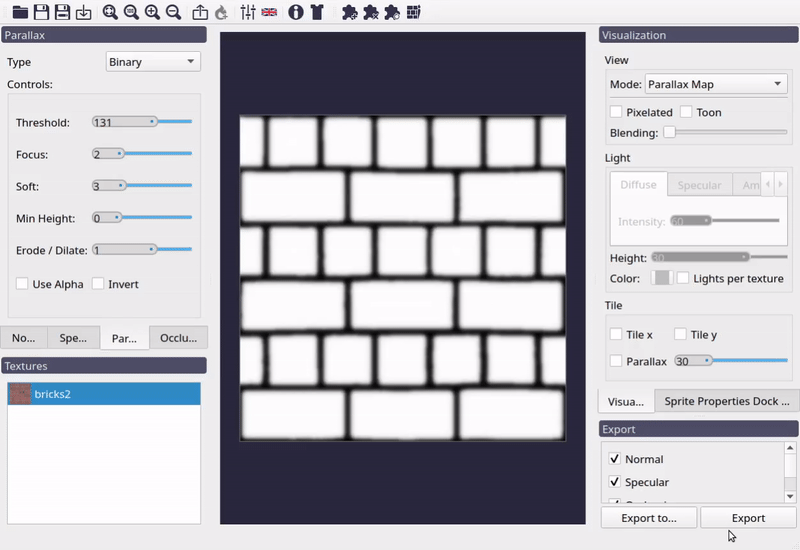
Effect of Threshold control on parallax map.
Focus Control¶
This control applies a blur previous to the binarization. That way, is the image is too noisy, you can get rid of small “islands” when making the binary image.
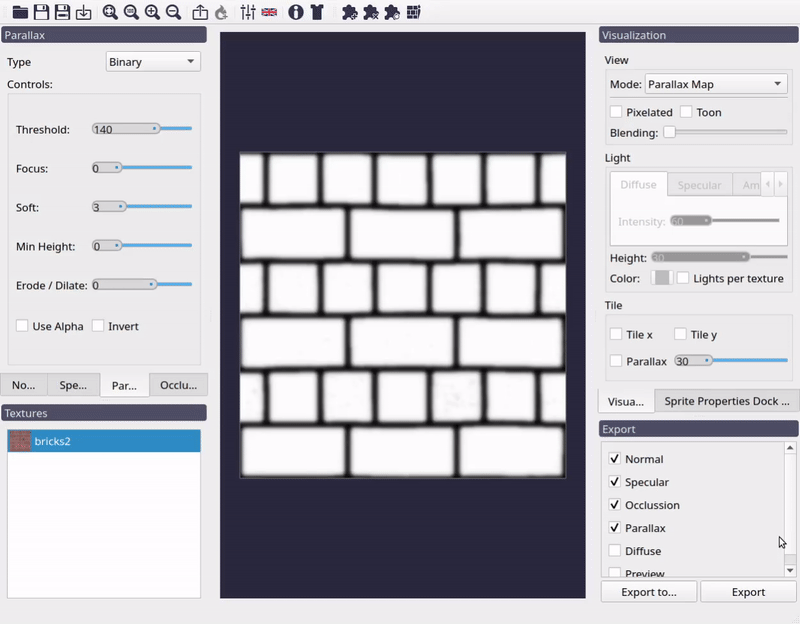
Effect of Focus control on parallax map.
Soft Control¶
As in all maps, this control just applies a blur to the resulting map.
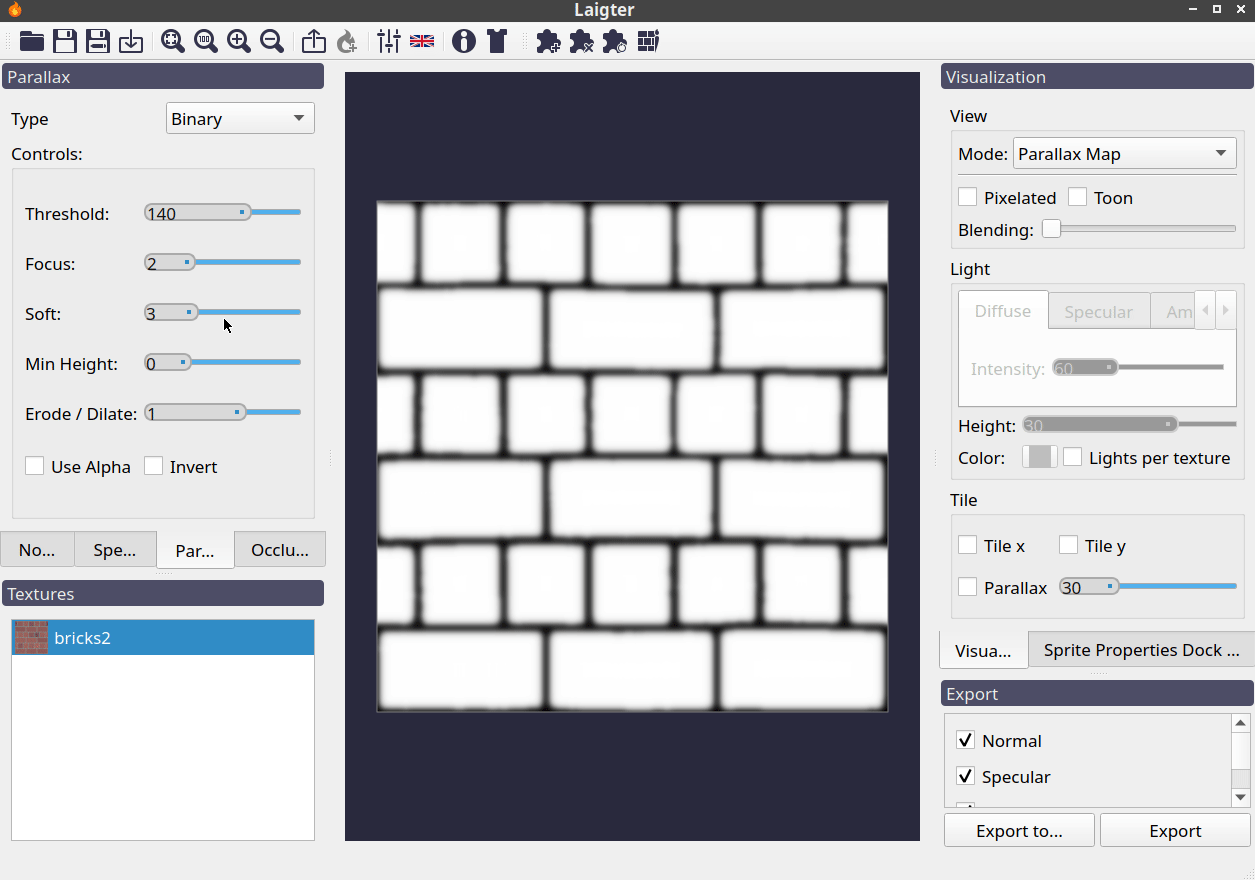
Effect of Soft control on parallax map.
Min Height¶
This slider lets you adjust the minimum height of the map. As in this mode, the image is binarized, this means all pixels will turn black (0) or white (255) depending on the threshold, and after that, other effects will be applied. With this control, you can adjust the minimum to be higher than 0.
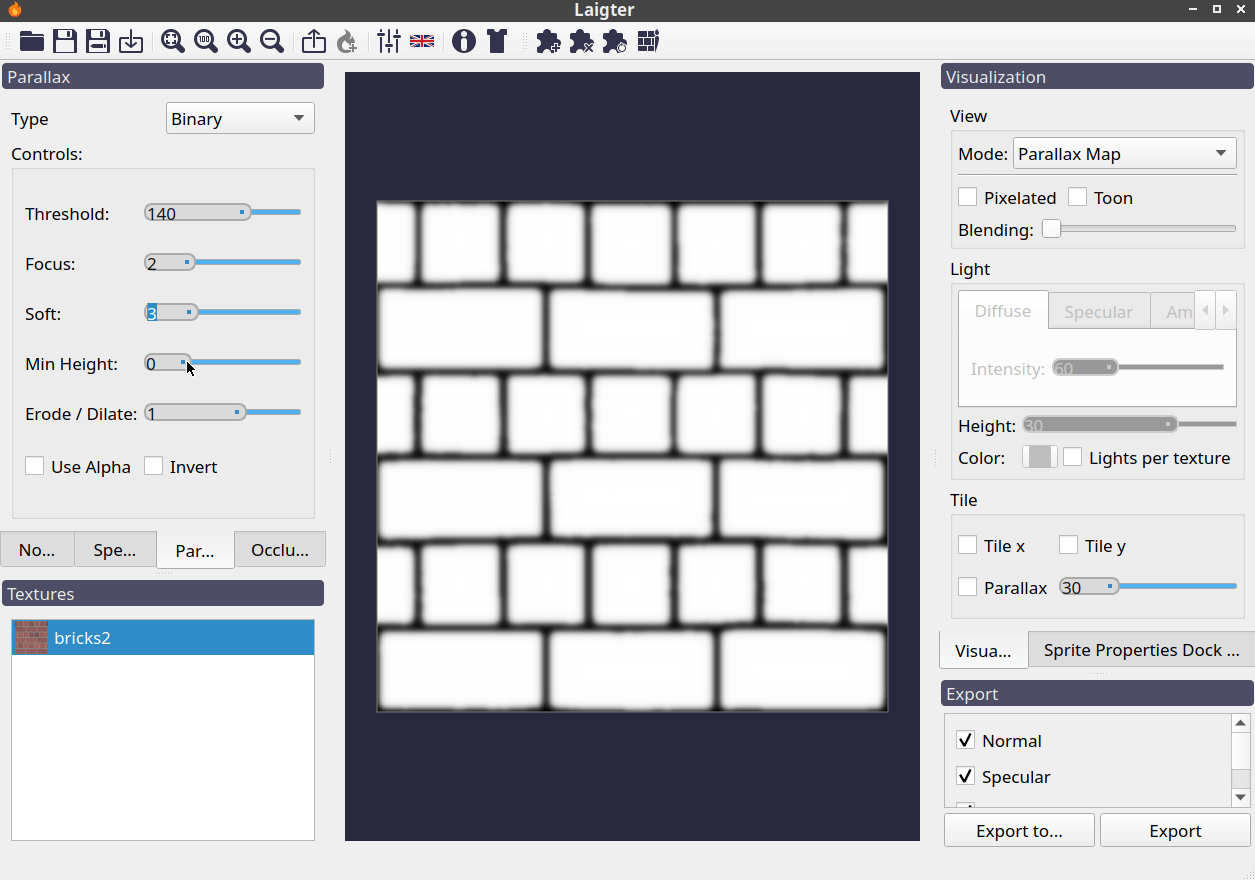
Effect of Min Height control on parallax map.
Erode/Dilate¶
The binarized image will generally result in black islands on a white background or the other way round. With this, you can make those islands smaller (erode) or bigger (dilate). Positive value will dilate the white regions, and negative will erode them.
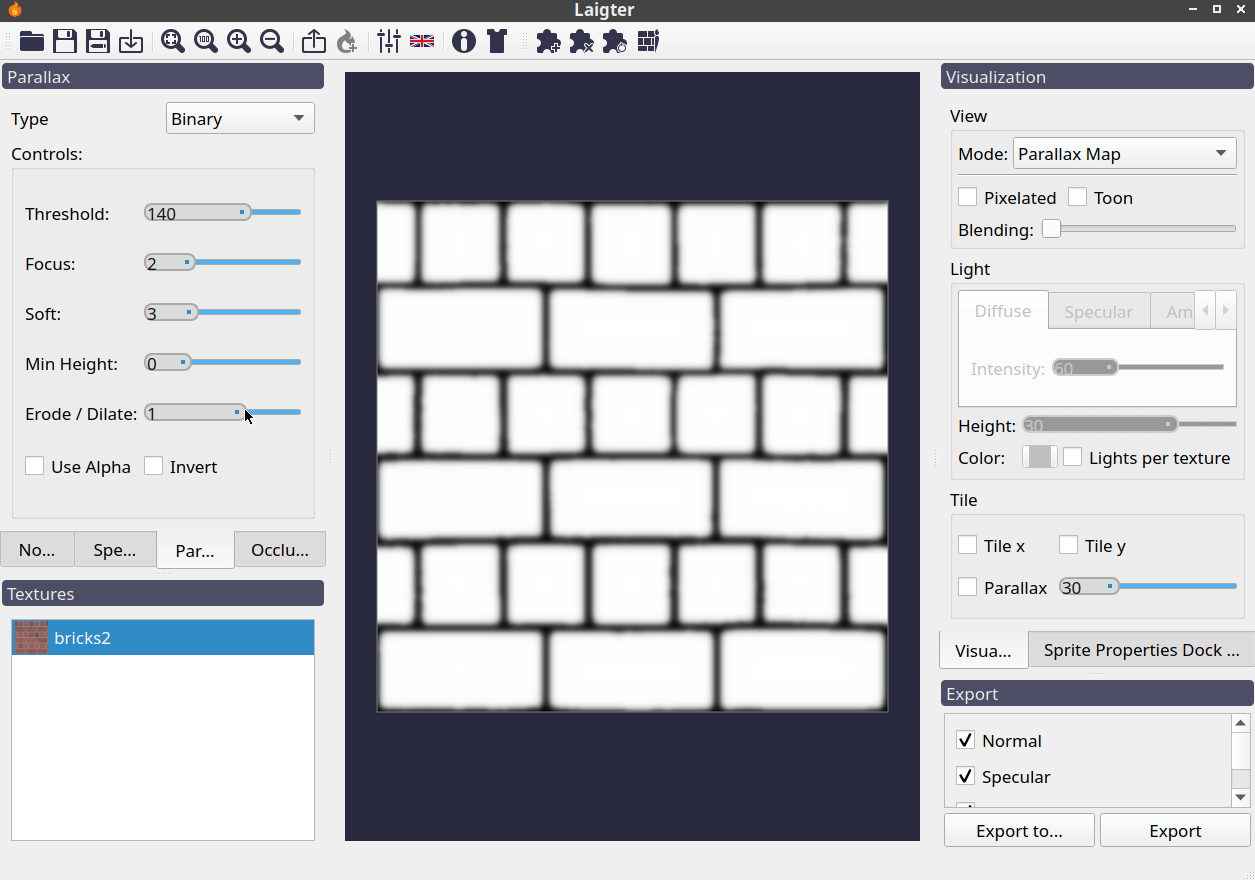
Effect of Erode/Dilate control on parallax map.
Invert¶
This checkbox just lets you invert the parallax map.
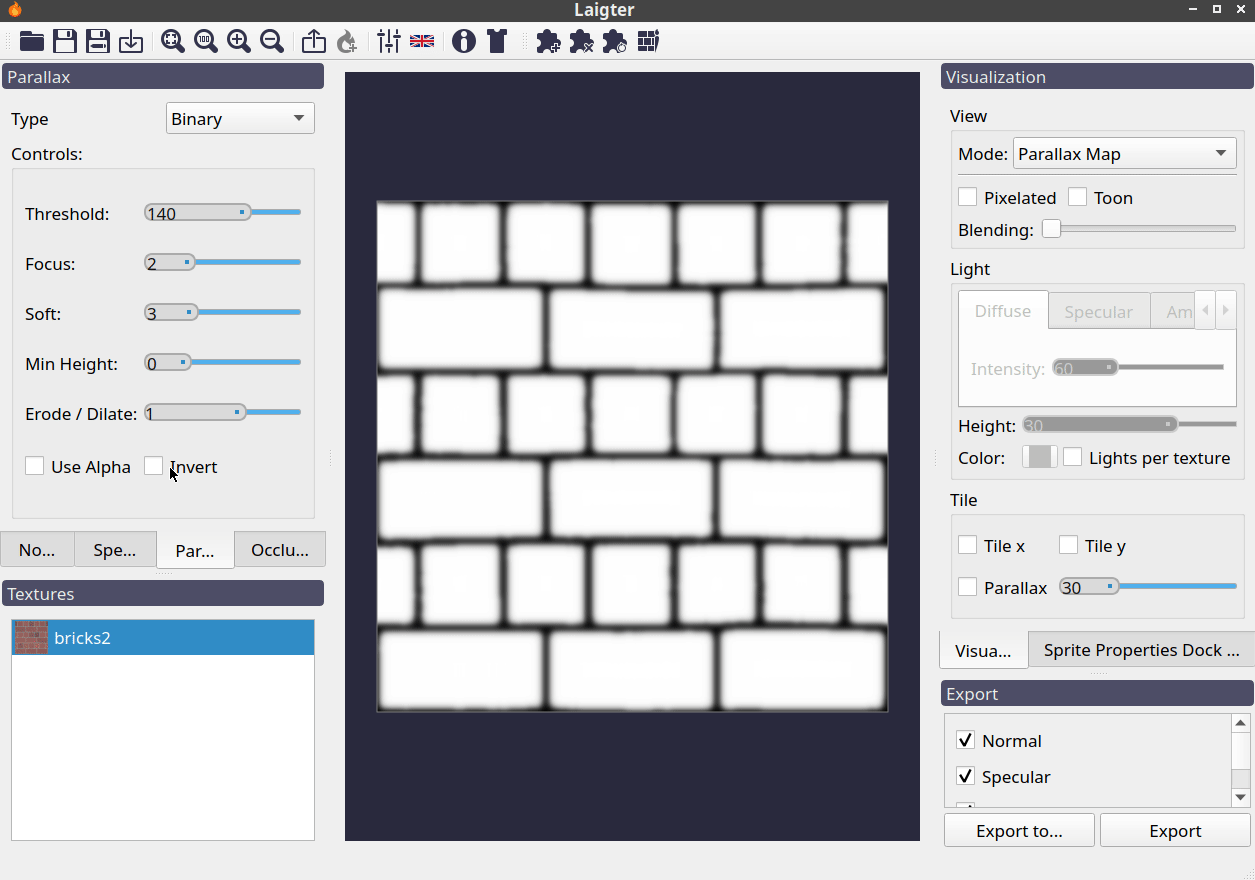
Effect of Invert control on parallax map.
Height Map Mode¶
Instead of binarizing the texture, this mode uses the generated or loaded heightmap used for normal map generation, as the parallax map. Of course, it also provides a set of controls to tweak this, without affecting the normal map.
Soft Control¶
Same as soft slider explained in binary mode. It just applies a blur to the result.
Brightness Control¶
With this control, you can add a constant value (positive or negative) to the map, to make it lighter or darker.
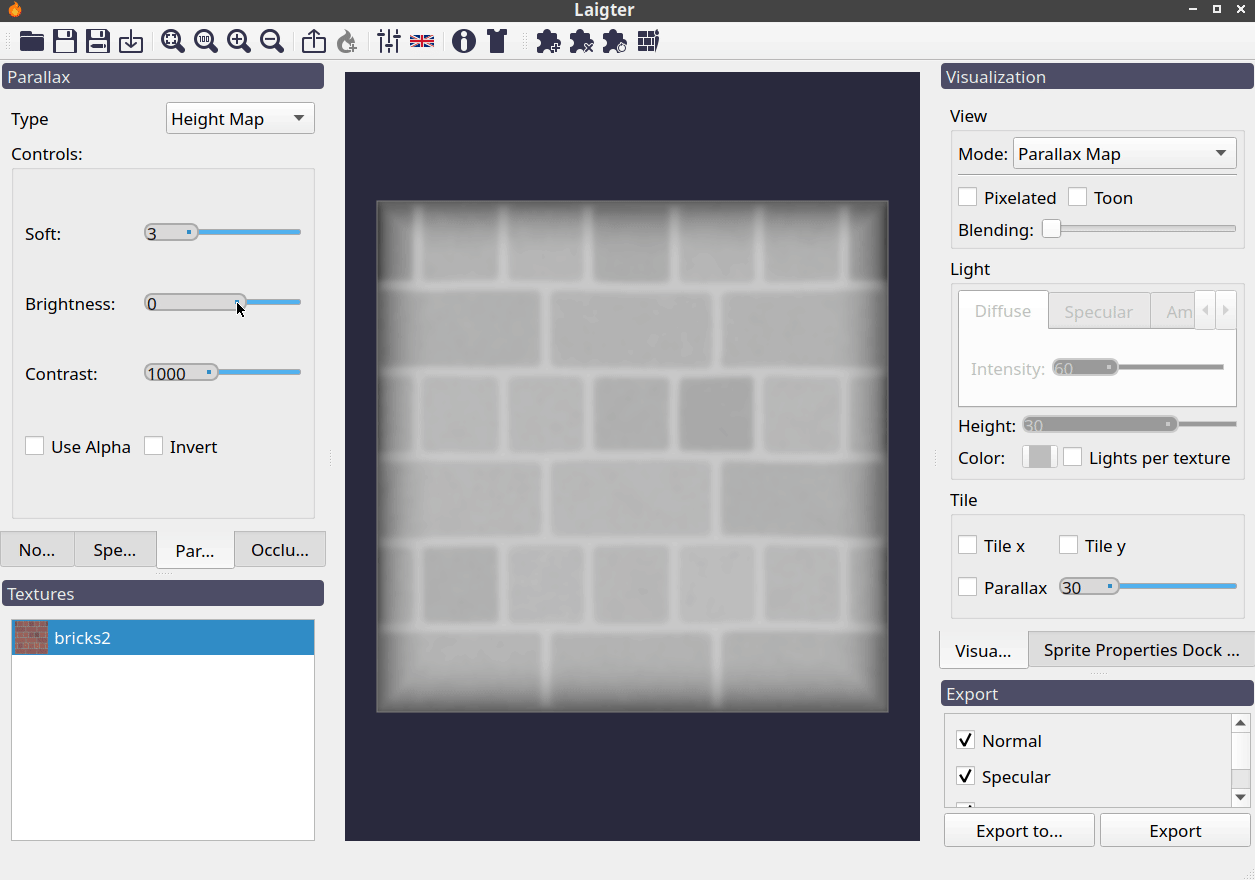
Effect of Brightness control on parallax map.
Contrast Control¶
This slider is used to augment or reduce the contrast of the resulting map.
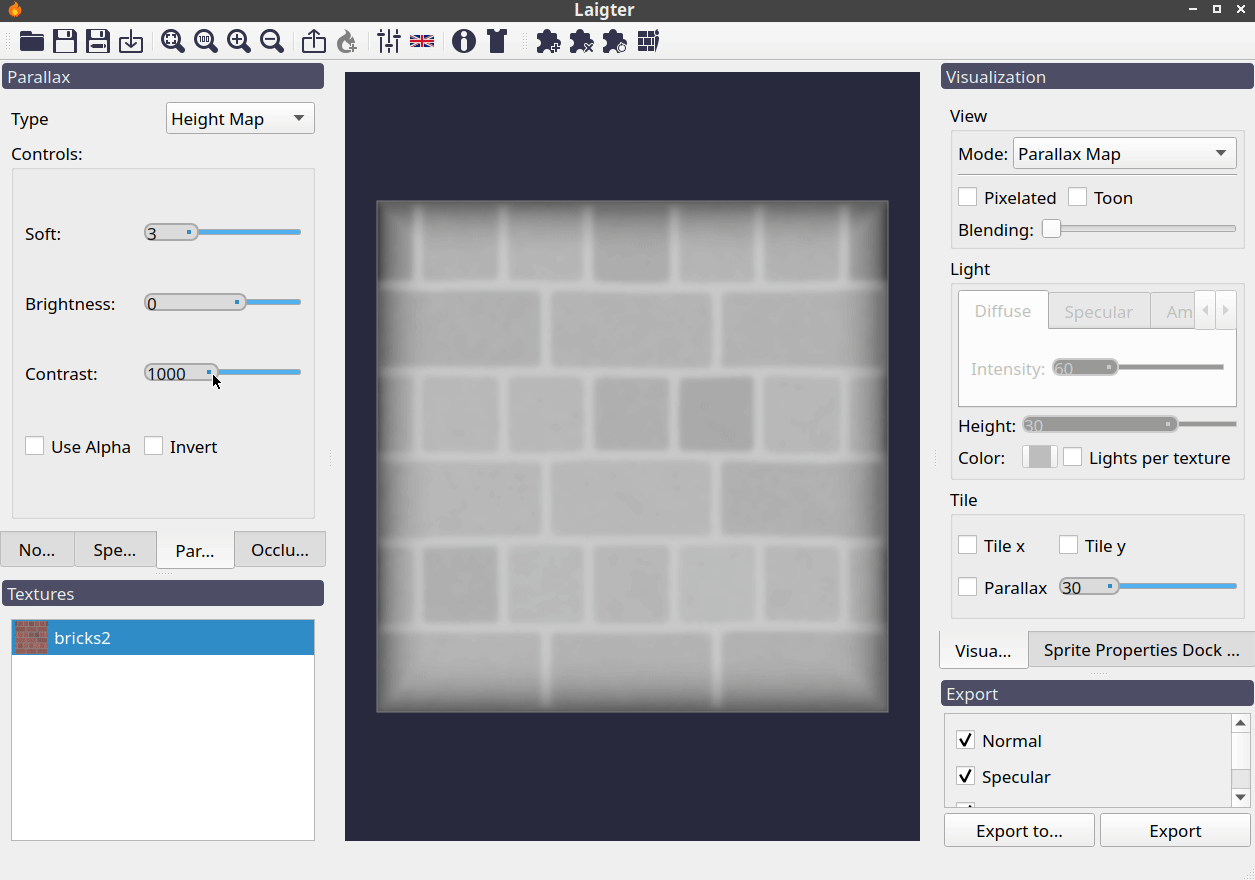
Effect of Contrast control on parallax map.
Invert Control¶
Same effect as invert control explained in binary mode.